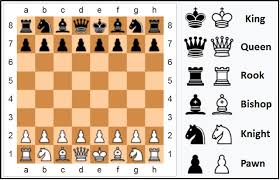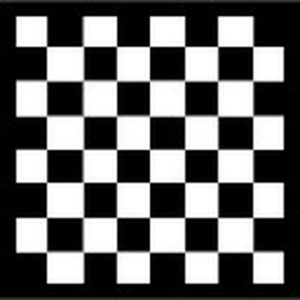
Following the classical rules of chess, you can train your attention and executive functions with an ICT version of chess, that can be played as solitaire, using a PC/laptop. There are 3 levels of difficulty that the player can choose from. The physical version of chess game is played by 2 players, with a board with 64 squares in an 8×8 grid and sixteen pieces (one king, one queen, two rooks, two bishops, two knights, and eight pawns), which will be moved by each player, in turns, upon specific rules for each piece, following a strategy and tactics, with the final aim to checkmate the adversary.
Basic information
Definition
The chess game is a two-player strategy board game played on a chessboard, a checkered gameboard with 64 squares arranged in an 8×8 grid. Chess is played on a square board of eight rows (called ranks and denoted with numbers 1 to 8) and eight columns (called files and denoted with letters a to h). The colors of the 64 squares alternate and are referred to as light and dark squares. The chessboard is placed with a light square at the right-hand end of the rank nearest to each player.
By convention, the game pieces are divided into white and black sets, and the players are referred to as White and Black respectively. Each player begins the game with 16 pieces of the specified color, which consist of one king, one queen, two rooks, two bishops, two knights, and eight pawns. The pieces are set out as shown in the diagram and photo, with each queen on a square of its own color, the white queen on a light square and the black queen on a dark.
(source: Wikipedia).
Objectives
The objective of the game is to capture the other player’s king. This capture is never actually completed, but once a king is under attack and unable to avoid capture, it is said to be checkmated and the game is over. Games do not necessarily end with checkmate – players often resign if they believe they will lose. In addition, there are several ways that a game can end in a draw.
This game can be very good to improve the following cognitive dimensions:
Duration
The chess game usually takes between 10 – 60 minutes.
Cost:
- ICT version: free
- Physical version: 10 Euro
References:
- http://www.memory-improvement-tips.com/flash-chess.html
- https://en.wikipedia.org/wiki/Chess
Development
Participants
Participants’ profile:
- Dementia level: mild dementia levels.
- Physical requirements:
- Not high in general. For highly limited users, the game can be played using an assistant that follows the user’s instructions.
- For ICT game: good sight functions and also good functionality of arms and hands
Number of participants:
- This game can be played only in pairs in the physical version, and it can be played as solitaire in the ICT version.
Material and requirements
- Materials needed to develop the game:
-ICT version: PC / laptop
-physical version: chess game (chessboard and pieces)
- Environment considerations: Good lighting levels. Avoid glare. Quiet environment, without distractive factors.
Support needed
Professionals / relatives can:
- Explain the game instructions
- Supervise the correct development of the game
- Help with the scores when playing several chess games.
In some cases (for highly physically limited users), they can move the pieces on the chess board/ on the computer, following the user’s instructions.
Starting point:
- ICT version:
To begin playing Flash Chess, click the “Click to Start” button. Then choose the Advanced, Casual, or Novice option depending on your skill level.
Novice Mode. In novice mode, the computer plays chess at its lowest level. Use this setting if you’re still learning chess or if you want to beat the Flash Chess computer quickly.
Casual Mode. In casual mode, the Flash Chess computer thinks for about one second. This is a good setting for quick matches when you have only a short amount of time to play.
Advanced Mode. In advanced mode, the computer plays chess at its normal level. The chess computer will think for about 5 seconds. This level can be challenging for players without deficits/ cognitive decline.
Physical version: The game is started in the position shown below on a chess board consisting of 64 squares in an 8×8 grid. The board is placed so that a white square is in each player’s near-right corner. Horizontal rows are called ranks and vertical rows are called files.
Each player controls sixteen pieces: At the beginning of the game, the pieces are arranged as shown in the diagram: for each side one king, one queen, two rooks, two bishops, two knights, and eightpawns.
The pieces are placed, one on a square, as follows:
- The rooks are placed on the outside corners, right and left edge.
- The knights are placed immediately inside of the rooks.
- The bishops are placed immediately inside of the knights.
- The queen is placed on the central square of the same color of that of the player: white queen on the white square and black queen on the black square.
- The king takes the vacant spot next to the queen.
- The pawns are placed one square in front of all of the other pieces.
- The White player moves first. Then each player takes a single turn. The players must move in turn.
Development:
Rules of Chess – pdf. attached (source: Wikipedia)
ICT Version (from http://www.memory-improvement-tips.com/flash-chess.html):
MOVING THE PIECES. To move a chess piece, first click the piece. This highlights possible moves in green. Then click the square where you want the piece to go.
If you decide you don’t want to move the highlighted chess piece, click it again to deselect it. Then you’ll be able to choose another piece to move. (If you don’t deselect the currently highlighted chess piece, you can’t select a different piece.)
For example, suppose I decide to move King’s Knight from its starting position to King’s Bishop 3, so I click the knight. Then I decide to move the Queen’s Pawn instead. Before I can select the Queen’s Pawn, I need to deselect the King’s Knight by clicking on it to remove the green highlighted squares.
SAVE GAME. If you wish, you can save the current location of the chess pieces. Saving the match makes a backup of the current progress of the chess game. If the match goes badly, you may choose to revert to the point you saved the game.
To save the current Flash Chess board configuration, click the Save button under the chess board overview. As soon as the next move is made, the Load button becomes available. At any point, you can click the Load button to revert to the saved chess board. You get one “save slot” per chess match. Any subsequent save overwrites the previous one.

GAME MOVES LISTING. As play progresses, each chess move is recorded in the Game Moves Listing section. Algebraic chess notation labels indicate where the pieces were moved. The labels are made of a letter plus a number.
Moves for pawns include the lower-case letter of the pawn’s row position plus the numbers of its starting and ending squares. For example, if White’s first move is the King’s Pawn two squares forward, the Game Moves Listing shows “e2-e4”.
For higher ranking pieces including the knight, bishop, rook, queen, and king, an uppercase letter is included as well (K for king, Q for queen, B for bishop, N for knight, and R for rook). For instance if White moves its king from its starting position one square forward, the Game Moves Listing shows “Ke1-e2”.
This record helps you keep track of the progress of the chess match. If you can’t remember how the current configuration of chess pieces on the Flash Chess board quite came about, refer to the listing as a step-by-step record of the moves.
CHESS TIMER. There’s a handy chess timer at the top of the Flash Chess game screen in case you want to track how long your moves are taking.
The timer pauses automatically when it’s the computer’s turn. The clock restarts automatically on your turn.
UNDO. Another way to revert to a previous state of the chess board is clicking the Undo button. This steps you back one move at a time.
RESIGN GAME. If on reaching the end game you realize the Flash Chess computer is certain to win the match, or at least that you cannot win, you have the option to resign (quit) as in a real chess match. To resign the match, click the Resign Game button in the right pane.
Additional information
Variants of the game:
- Physical game
- ICT game
Alternative games
- Checkers/ Draughts
Assessment:
- Number of correct moves
- Understanding and application of chess rules
- Number of game winnings
- Time needed to finish up the game
- Help needed
Practical Activity
![]()